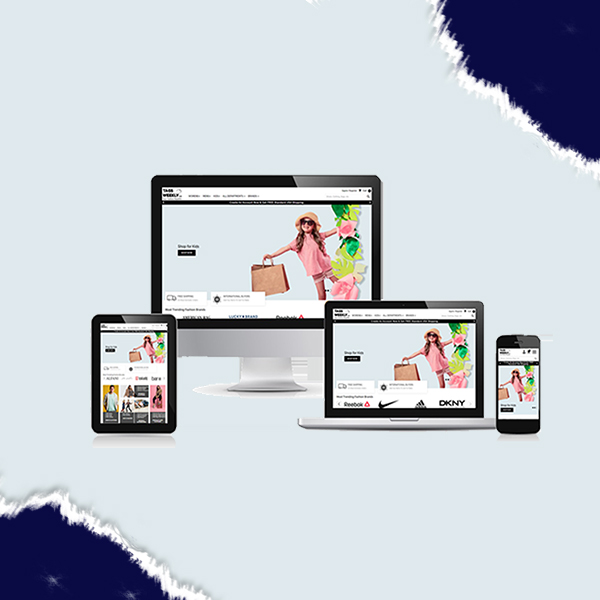How to Complete WordPress Backups Manually or With a Plugin | Connect Infosoft
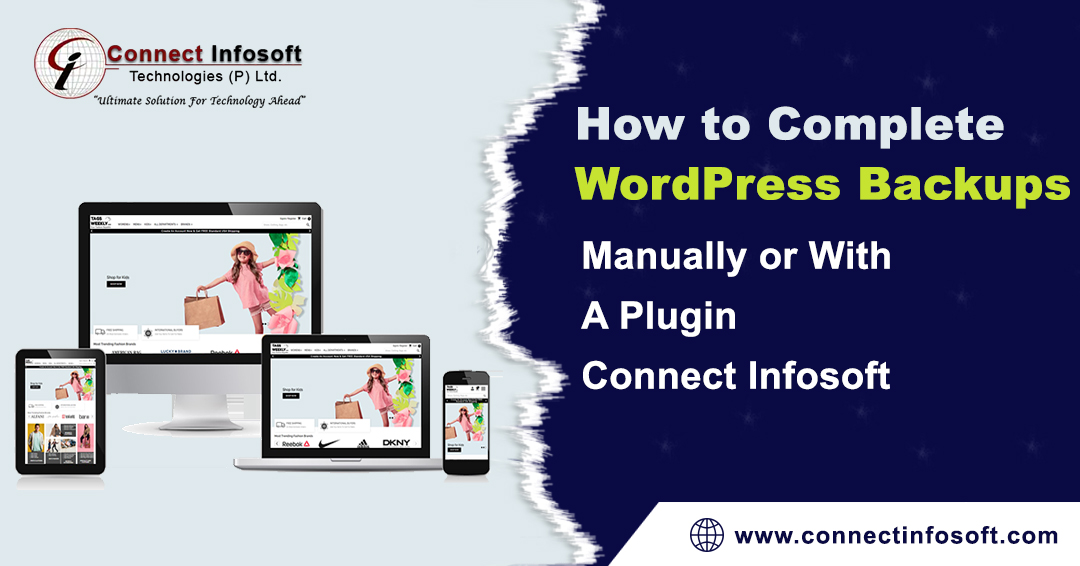
WordPress is a robust and widely used content management system (CMS) that powers millions of websites worldwide. Whether you run a personal blog or a business website, it's crucial to have a robust backup system in place. Backing up your WordPress site ensures that you have a copy of all your website's data, including themes, plugins, media files, and the database. This comprehensive guide will walk you through two methods of completing WordPress backups: manual backups and using backup plugins.
I. Manual WordPress Backups:
Performing manual backups of your WordPress site might require a bit more effort, but it gives you complete control over the process.
Here's a step-by-step tutorial to get you started:
1. Access Your WordPress Files:
Connect to your website using a File Transfer Protocol (FTP) client or through your hosting provider's file manager. Locate the WordPress installation directory, which typically resides in the public html folder.
2. Download Your WordPress Files:
Select all the files in the WordPress directory and download them to your local computer. This step ensures that you have a copy of your website's themes, plugins, media files, and other customizations.
3. Export Your WordPress Database:
Log in to your website's hosting control panel and navigate to the database management section. Access your WordPress database and choose the option to export it. Select the "Quick" or "Custom" export method and save the exported database file to your local computer.
4. Verify Your Backups:
Once the download and export processes are complete, double-check the downloaded files and the exported database file to ensure they are intact and not corrupted.
5. Store Your Backups Securely:
Transfer the downloaded files and exported database files to a secure location, such as an external hard drive, cloud storage, or a remote server. It's crucial to have multiple copies in different locations to protect against data loss.
II. WordPress Backups with Plugins:
Using backup plugins simplifies the backup process and automates regular backups, making it a convenient option for most WordPress users.
Here's how you can complete WordPress backups with popular backup plugins:
1. Install A Backup Plugin:
Log in to your WordPress admin dashboard and navigate to the "Plugins" section. Click on "Add New" and search for a backup plugin such as UpdraftPlus, BackWPup, or VaultPress. Install and activate your chosen plugin.
2. Configure Plugin Settings:
Once activated, locate the backup plugin's settings within your WordPress dashboard. Set your preferred backup frequency (e.g., daily, weekly, or monthly), choose the files and database to include in the backup, and specify the backup destination.
3. Initiate The Backup:
Depending on the plugin you choose, you may have options to run an immediate backup or schedule it for a specific time. Follow the instructions provided by the plugin to initiate the backup process.
4. Verify And Store Your Backups:
After the backup process completes, verify the backup files to ensure they are complete and functional. Most backup plugins offer the option to store backups directly in the cloud, such as Dropbox, Google Drive, or Amazon S3, ensuring an additional layer of security.
5. Test And Restore Backups:
Periodically, test the restoration process using your backup files to ensure they can be successfully restored. This practice helps guarantee that your backups are reliable and your website can be recovered in case of any unforeseen events.
Conclusion:
Completing regular backups of your WordPress site is essential for safeguarding your valuable content and ensuring business continuity. In this guide, we explored two methods for completing WordPress backups: manual backups and backup plugins. While manual backups provide complete control, backup plugins offer convenience and automation. Choose the method that suits your needs and remember to store your backups securely. With a reliable backup system in place, you can have peace of mind knowing that your WordPress site is protected and can be restored quickly in case of emergencies.