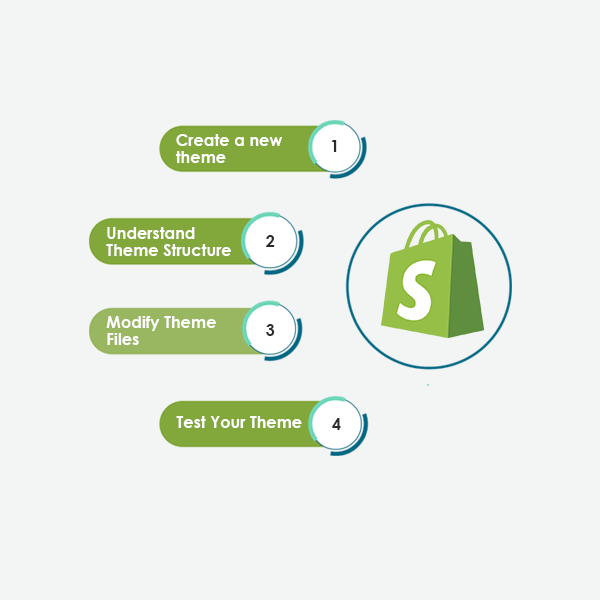Custom Shopify Theme Guide To Shopify Theme Development-Connect Infosoft
Shopify is a famous e-commerce platform that allows businesses to construct visually appealing stores. The versatility in theme customization offered by Shopify development companies allows you to create a unique and visually appealing online presence. In this beginner’s guide to Shopify theme development, we will guide the essential steps to create your customized one. Whether you’re a business owner looking to personalize your store or a developer exploring Shopify’s capabilities, this guide will provide a solid foundation for your theme development journey.
Creating a custom Shopify theme is a great way to give your online store a unique look and functionality tailored to your brand and customers. This guide will walk you through the process of Shopify theme development step by step.
Pre-Requisites:
- Shopify Account: You need a Shopify account to create and test your custom theme.
- Development Environment: Set up a development environment on your computer. You can use a code editor like Visual Studio Code or Sublime Text.
- Basic HTML/CSS/JavaScript Knowledge: Familiarity with these web technologies is essential for theme development.
- Liquid Templating Language: Shopify uses Liquid for templating. Familiarize yourself with Liquid syntax by checking the [official documentation](https://shopify.github.io/liquid/).
Steps to Develop a Custom Shopify Theme:
1. Create a New Theme:
- In your Shopify admin dashboard, go to Online Store > Themes.
- Click the "Actions" button and choose "Duplicate" on an existing theme to create a starting point. This is optional, but it's a good way to start with some pre-existing code.
- Give your theme a name and click "Create".
2. Set Up Your Development Environment:
- Install a code editor and Git if you haven't already.
- Clone your Shopify theme repository locally using Git.
3. Understand Theme Structure:
- Familiarize yourself with the structure of a Shopify theme. Key directories include `templates` (for page templates), `sections` (for reusable page components) and `assets` (for stylesheets, scripts and images).
4. Modify Theme Files:
- Customize your theme's appearance and functionality by editing Liquid, HTML, CSS and JavaScript files.
- Use Liquid tags and filters to access Shopify data, such as product information and cart data.
- Utilize Shopify's built-in CSS classes to style your theme.
5. Test Your Theme:
- Use the Shopify Theme Preview feature to test your changes without affecting your live store.
- Thoroughly test your theme on various devices and browsers to ensure responsiveness.
6. Optimize Performance:
- Optimize your theme for performance by minimizing image sizes, optimizing code and using lazy loading.
- Compress and minify your CSS and JavaScript files.
7. Set Up Theme Settings:
- Create customizable options for your theme using the theme settings feature. This allows store owners to easily customize their store's appearance.
- Use the `theme. liquid` file to include these settings in your theme.
8. Add Finishing Touches:
- Implement features like search, navigation menus, product filters and cart functionality.
- Ensure your theme is user-friendly and easy to navigate.
9. Test with Real Products:
- Use real product data to test your theme's functionality, including product listings, checkout and payment processing.
10. Documentation and Support:
- Provide clear documentation on how to set up and use your theme.
- Offer support to users who have questions or encounter issues.
11. Submit Your Theme:
- If you want to sell your theme in the Shopify Theme Store, follow Shopify's guidelines for theme submission.
12. Launch Your Custom Theme:
- Once you're satisfied with your theme, publish it as your store's live theme.
13. Regular Maintenance:
- Periodically update your theme to ensure compatibility with new Shopify features and to fix any bugs that arise.
Conclusion:
Shopify theme development is an ongoing process and you may need to make adjustments over time to improve your theme's performance and functionality. Stay up to date with Shopify's documentation and community forums to stay informed about best practices and updates.
TAGS: Custom Shopify Theme Guide To Shopify Theme Development, Looking for Shopify eCommerce Development Service, Looking for Shopify Plus e-Commerce Development Services in India, Shopify e-Commerce Dev Team in India, Connect Infosoft, Backend Shopify Team API Development, Looking for Shopify Developer, Looking for Shopify Dev Team, Shopify Development Company