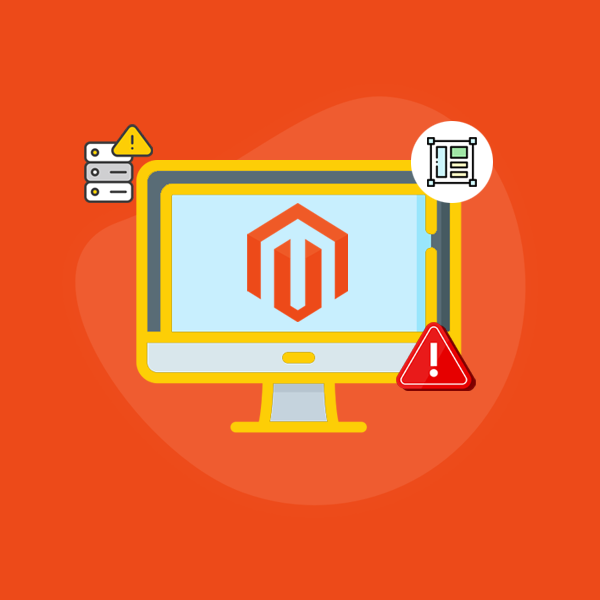Common Magento E-Commerce Store Errors And How To Fix Them
Magento, a prominent ecommerce development platform, has become almost every entrepreneur's first choice. You can quickly build up an ecommerce store for your company using Magento and customise it to fit the needs of your industry niche. When you take your business online, you must endeavour to satisfy the needs and expectations of your clients. Customer support must be outstanding, with an easy-to-use interface. If you make any mistakes during the Magento setup, installation, or modification, the entire ecommerce will suffer in terms of responsiveness, performance and other factors. Even minor mistakes can cause you to lose your clients' trust. As a result, it is critical to rectify any potential faults and maintain your Magento store up to date.
Obviously, there are some errors that need be addressed as part of the continuous maintenance work. However, you must choose an experienced and reputable Magento development business to relieve you of maintenance tasks. In this post, we will learn about some potential harmful faults that you must correct.
Common Errors To Fix In Magento 2
Magento 2, being a complex eCommerce platform, can encounter various errors. Here are some common errors in Magento 2 and suggestions for fixing them:
1. 500 Internal Server Error:
Solution: Check the server error logs for more specific information about the error. Common causes include file permission issues, insufficient memory limits, or conflicts with server configurations. Ensure that the necessary file permissions are set correctly, increase the PHP memory limit if needed and review server configurations for compatibility with Magento 2 requirements.
2. Compilation or Dependency Injection Errors:
Solution: If encountering issues related to compilation or dependency injection, try running the following commands from the Magento root directory:
- `php bin/magento setup:di:compile` to compile dependencies.
- `php bin/magento setup:upgrade` to upgrade the database schema.
- `php bin/magento setup:static-content:deploy` to deploy static content.
3. Theme or Layout Issues:
Solution: If facing problems with the theme or layout, clear the Magento cache by running `php bin/magento cache:clean` and `php bin/magento cache:flush` commands. Additionally, check if the theme is correctly configured and that all required files are present. Make sure the file permissions are set correctly for the theme files.
4. JavaScript or CSS Not Loading:
Solution: Clear the browser cache and Magento cache. Ensure that the file permissions for JavaScript and CSS files are correct. Check if the static content deployment is up to date by running `php bin/magento setup:static-content:deploy`. Verify that the URLs in the Magento admin panel (`Stores > Configuration > General > Web > Base URLs`) are correct.
5. Database Connection Issues:
Solution: Verify the database connection credentials in the `app/etc/env.php` file. Ensure that the database server is running and accessible. Check if the provided credentials are correct. If necessary, update the credentials and clear the Magento cache.
6. Admin Panel Login Issues:
Solution: Clear the browser cache and cookies. Reset the admin password through the Magento CLI by running the `bin/magento admin:user:unlock` and `bin/magento admin:user:create` commands. Verify that the admin URL is correct and there are no URL rewrite conflicts.
7. Indexing Issues:
Solution: Run the indexing commands to rebuild the indexes: `php bin/magento indexer:reindex`. If encountering issues with a specific index, use the command `php bin/magento indexer:reset [index_name]` to reset the index and then reindex it.
8. Cron Job Issues:
Solution: Ensure that cron jobs are properly set up and running. Check the cron schedule in the Magento admin panel (`Stores > Configuration > Advanced > System > Cron (Scheduled Tasks)`) and verify that the `cron_schedule` table in the database is not filled with stale entries. Set up a cron job in the server's crontab to execute the Magento cron commands regularly.
9. Third-Party Extension Conflicts:
Solution: Disable or uninstall any recently installed extensions that may be causing conflicts. Review the compatibility of installed extensions with the Magento version being used. Check for updates or patches provided by the extension developers.
10. Performance and Slow Page Load Times:
Solution: Enable Magento caching and optimize the server environment by using technologies like Varnish, Redis and Memcached. Optimize the database by cleaning up unused data and indexing tables. Compress and minify CSS and JavaScript files. Consider utilizing a content delivery network (CDN) to serve static assets.
11. SSL Certificate Errors:
Solution: Ensure that the SSL certificate is properly installed and configured on the server. Verify that the base URLs in the Magento admin panel (Stores > Configuration > General > Web > Base URLs) are set to use the HTTPS protocol.
Conclusion:
In this article, we discussed various errors that you may correct to improve your ecommerce site in a variety of ways. However, focusing on these technical challenges can be taxing. Thus, the best strategy is to employ a Magento development company like us to manage the technical aspects of your Magento shop while you focus on commercial ideas. Connect Infosoft, the leading Magento development company in India, USA, specialises in developing Magento from the ground up as well as continuing maintenance. Please let us know what you require.
TAGS: Common Magento eCommerce Store Errors and How to Fix Them, Looking for Magento e-Commerce Development Services in India, Magento e-Commerce Dev Team in India, Connect Infosoft, Backend Magento Team API Development, Looking for Magento Developer, Looking for Magento Dev Team, Magento Development Company